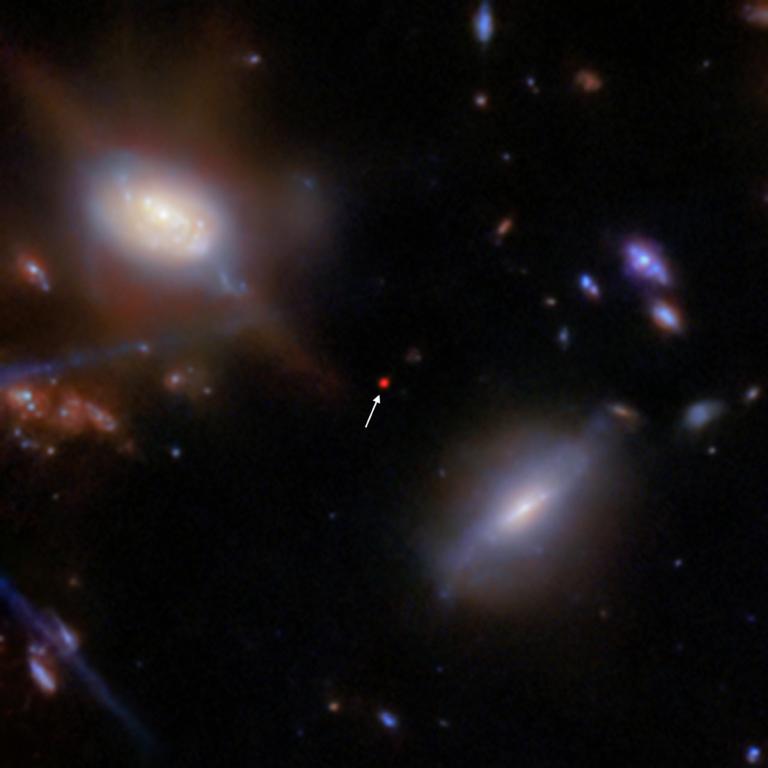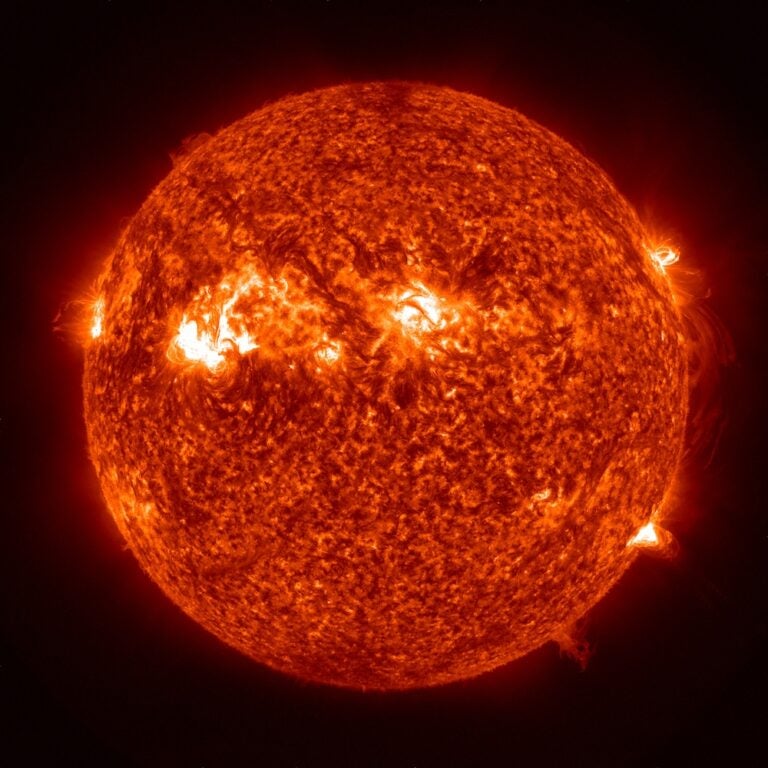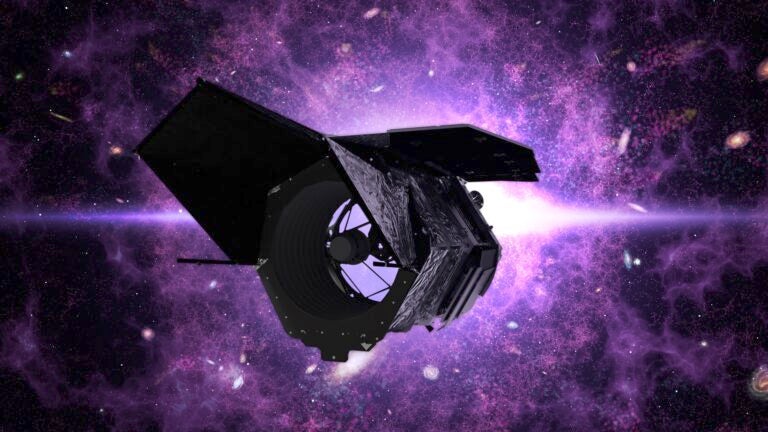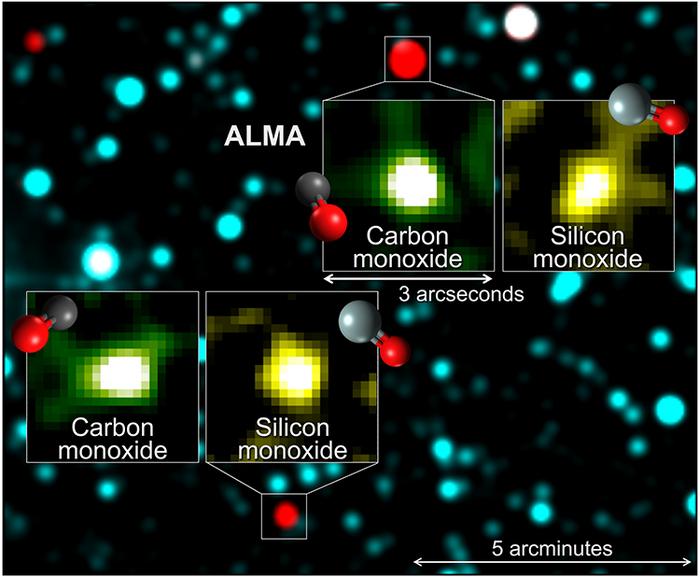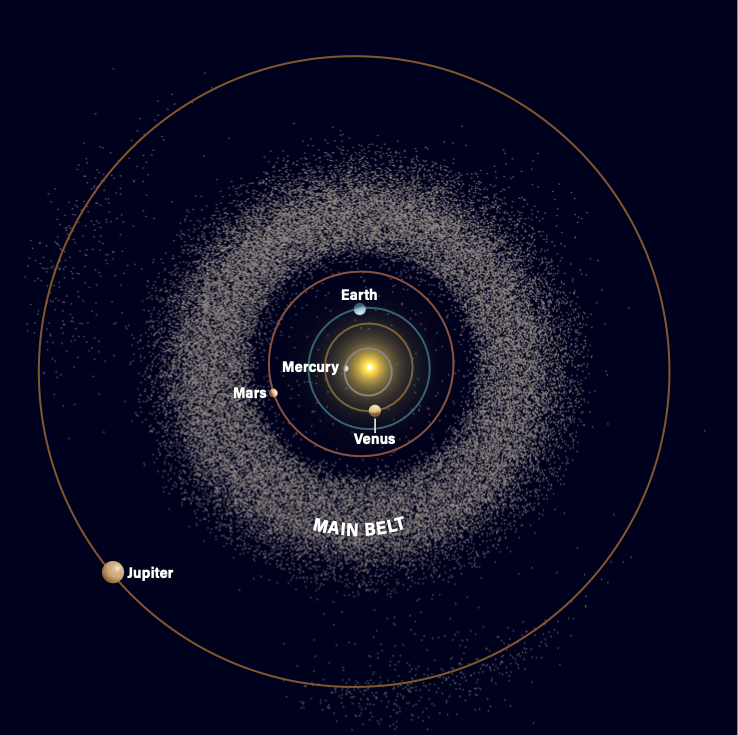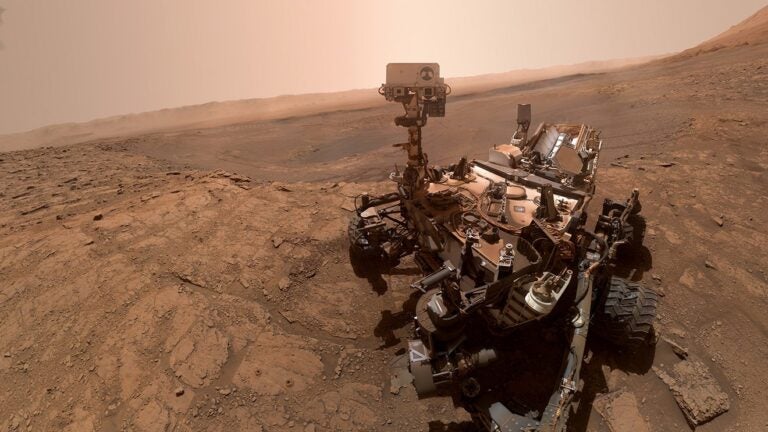Robert Reeves is an astrophotographer and author of three books: Introduction to Webcam Astrophotography (Willmann-Bell, 2006), Introduction to Digital Astrophotography (Willmann-Bell, 2005), and Wide-Field Astrophotography (Willmann-Bell, 2000).
Install an infrared filter on your webcam. Webcams are sensitive to infrared light, which can degrade images. A filter also protects the webcam’s imaging sensor from dust.
Make sure your computer has sufficient hard-drive space. It takes a large number of video files to create one lunar mosaic. A 600-frame video file takes up about 250 megabytes of space. Using a typical webcam on an 8-inch f/10 telescope requires 40 to 50 overlapping images to record the entire full Moon.
Properly align the webcam so the first image is square with all subsequent images. Aim at the Moon’s northern or southern limb, and slew each way in right ascension. The Moon’s limb should move parallel to the webcam’s left/right image dimension.
Set the webcam to its maximum resolution (usually 640×480 interpolated pixel per image), and select a video-acquisition length to capture at least 600 frames for each video file. The video-acquisition rate is about 2 minutes at 5 frames per second for slower USB 1.1 cameras and about 20 seconds at 30 frames per second for faster USB 2.0 cameras.
Focus the webcam as accurately as possible. Slewing to and focusing on a nearby star using a low-gain setting prevents the star from blooming — when a pixel becomes saturated with starlight, which then spills over into adjacent pixels.
Don’t use the webcam’s auto-exposure setting. Manually adjust the webcam’s exposure and gain settings by aiming at the brightest part of the Moon. Set the exposure to properly record the bright limb of the Moon, and allow the terminator to darken without adjusting the exposure. Use this standard exposure for the entire mosaic to insure overlapping frames have the same image density.
Use K3CCDTools trialware in conjunction with WcCtrl freeware to acquire video of astronomical objects. Do this to achieve better webcam control than your webcam’s internal software affords. (Pk3.org/Astro/k3ccdtools/soft/wcctrl)
Begin the mosaic along the Moon’s northern or southern limb. Start at the terminator, and pan each successive exposure toward the Moon’s limb. Make sure images have about 25-percent horizontal overlap. When an image strip is complete, start the next image strip and maintain about 25-percent vertical overlap between strips.
To create a finished mosaic, convert the webcam video (.avi) files to single still images. Use the RegiStax freeware program to stack and align the best frames from each video file, then sharpen the resulting image by applying wavelet processing. RegiStax stores the image-processing parameters and applies them to succeeding videos. This allows all image segments of the mosaic to be process in the same way. (Registax.astronomy.net)
Assemble individual Moon images into a completed mosaic using Photoshop or a freeware program. If using a freeware program, all images should have matching densities.
Telescope tracking errors or atmospheric turbulence can cause the lunar scene to move slightly during the course of recording hundreds of video frames. The result is a gray or white border, several pixels wide, around each image. Use Irfanview freeware to crop out this border. (Irfanview.com)
iMerge freeware is a Windows mosaic-making program that allows you to drag and drop mosaic frames into place, then fine-tune their alignment using the arrow keys on your keyboard to move image segments. Save the completed mosaic using a new file name. This seamlessly merges all image segments into one final image. (Geocities.com/jgroveuk/iMerge.html)